
30-Day App Blueprint
Here’s an overall summary of the steps to build your custom business app in 30 days with the Claris FileMaker Platform – from scratch!

The Three-Stage Framework
You don’t need prior experience with development or a programming language since Claris FileMaker is a low code tool, but if you have experience with HTML or JavaScript, you’ll be able to have a faster time extending the functionality of your custom business apps with that. Note that we’re also in the realm of business apps, so this won’t be a good fit if you’re looking at developing 3D animated or intensely graphical stuff. Think of it as the next level of Excel – yes, you can make games with it, but it’s better suited for crunching numbers and raw data.
Plan
is where you work on the business and requirements side of your Custom Business App. You have to know what you want and make sure that it will bring value to your organization. It’s condensing the most important points you want to automate so that the task is achievable.
Learn
is where you take a deep dive into the tools you’ll need to build your Custom Business App. There are a few key concepts that may take some time to comprehend but the training is self-paced (and free!) so the time needed here can be shorter or longer, depending on how fast you are. If you’re familiar with a different programming language, you’ll also need to try to “unlearn” what you know, as some things in the Claris FileMaker Platform are done in a unique way.
Build
is where you build, test, and deploy your Custom Business App. By this time, you’ll have a lot of ideas on what’s possible with the Claris FileMaker Platform, and you’ll be equipped with the knowledge on how to implement it. Try to focus on small steps being part of the grand plan, and realize that once you have a master plan, you can build slowly towards your goal!
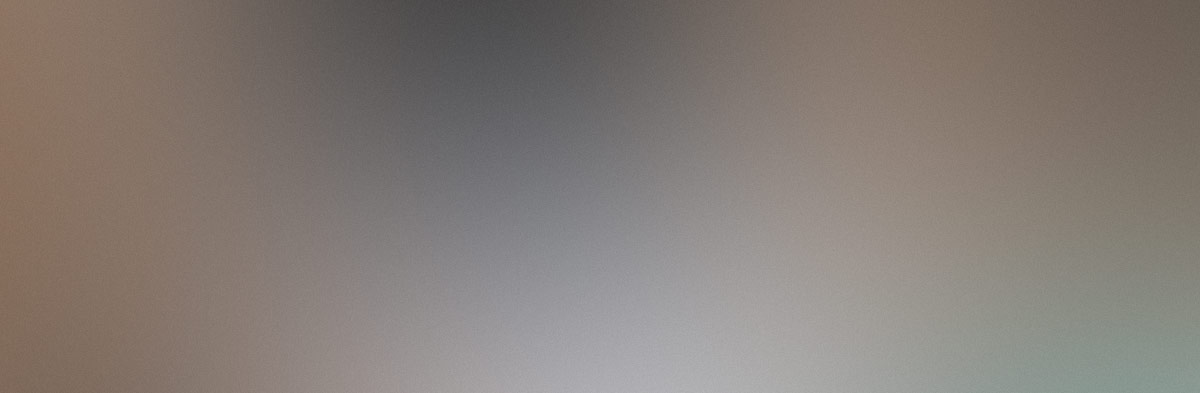
Stage 1: Plan
The PLAN part of the blueprint has five steps that you can complete in about seven days as detailed below:
Day 1: Commit
Commit to dedicating time in the next 30 days. Remember that we are looking at 30 days of 6-8 hours, specially for the learning part. If you can’t commit the whole day, you’ll have to adjust the schedules accordingly. Take this day to let other team members and stakeholders know of what’s in store and to clear relevant schedules.
Day 2: Focus
Focus your efforts on identifying a single area to automate. It’s okay to have a broader plan but you’ll need to prioritize which one will have the most impact on your business. Think about your team’s pain points— which one they are struggling with daily, takes a lot of time, or affects the most employees, then focus on ONE (and only ONE) process, and get everyone’s agreement.
Day 3-4: Document
Document all the components of the process you want to automate. Gather all forms, files, reports, and SOPs (Standard Operating Procedures) involved. Detail out every piece of information you need and explain how figures are computed. The key idea here is to write down everything clearly so it cannot be misinterpreted.
Day 5-6: Optimize
Optimize your processes. Now would be a good time to review your processes to see how you can reduce the number of steps, simplify calculations, and prepare them for scalability. Sometimes you can get stuck with the old way of doing things and this is a chance to modernize.
Day 7: Valuate
Valuate your automation efforts. Once you have all documents on hand, calculate the current time and effort that is being expended by your team with the current processes, and estimate how much time and money you’ll be able to save once you complete automating this process. You can use this as a benchmark for review once the 30 days are done, as well as discuss this with the team and other shareholders for everyone to see the effects on the business’ bottomline.
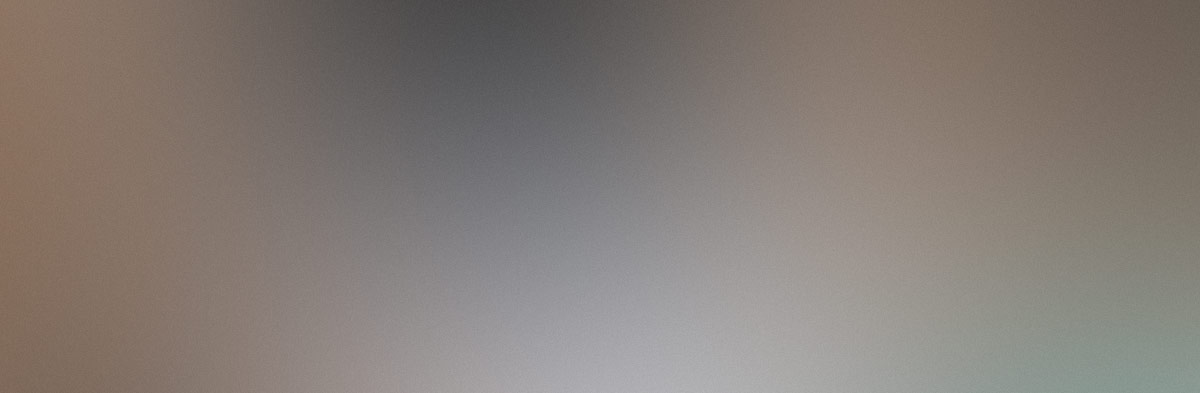
Stage 2: Learn
The next part dives into learning Claris FileMaker Pro, the main tool you will use to develop your Custom Business App, and will take around 8 days:
Day 8: Prepare
Prepare your computer and learning environment to make sure distractions are minimized. You may have to update your OS and other system components to make sure they meet the Claris Filemaker system requirements. Download the Claris FileMaker Pro trial and follow the installation instructions.
Day 9-14: Learn
Learn with Claris Academy. Sign up for a free account to access Claris Communities and Claris Academy. Go to the Claris FileMaker learning track and complete the following learning plans: User Basics, Basic Developer Concepts, Advanced Developer Concepts, What’s New in FileMaker.
Day 15: Explore
Explore solutions that other developers have made in Claris Marketplace. Find inspiration on what you want to do with your Custom Business Apps. A lot may be available for download unlocked so you can see how the tables, fields, relationships, layouts, and scripts are done. You can also see Add-Ons that you can integrate into your solution to speed up development!
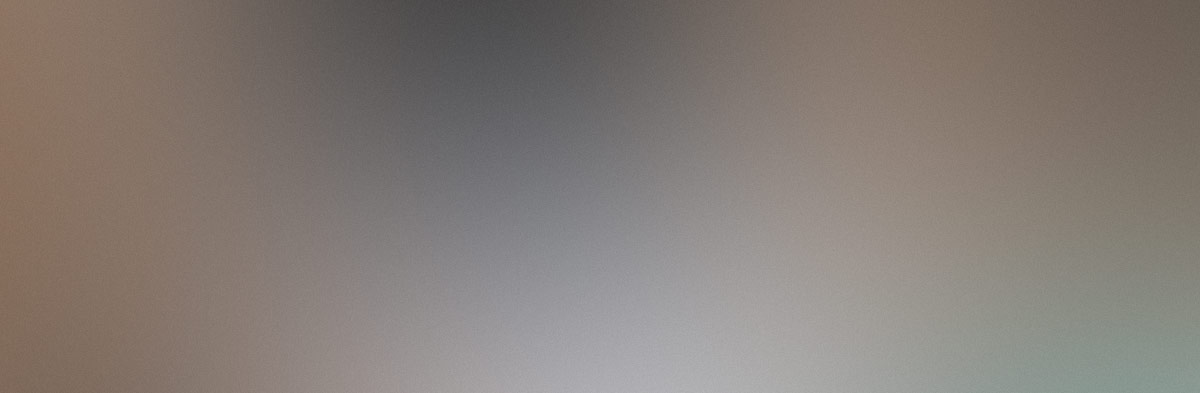
Stage 3: Build
The last part is where you actually build your Custom Business App with the Claris FileMaker Platform. It’s very easy to dive into it but we find that having a process lets you build better apps that are easier to update and maintain in the future. Remember that your team will be depending on this app so doing things right the first time will lessen your headaches looking forward.
Day 16: Describe
Describe the functions of your Custom Business App. Get a bunch of 3x5 index cards and write down what’s called User Stories, explaining who the user is and what function they can do in the app. Do that for all features you want in the app, group them into similar features and take out any non-essentials.
Day 17: Wireframe
Wireframe your layouts and reports. Make a list of all the layouts you need based on the previous step and draw mock-ups of each screen using paper and pencil (or Figma if you’re familiar with it). Get a general look and feel but it doesn’t have to be perfect. Make sure to get comments from key users and refine as needed.
Day 18: Specificate
Specificate your app components. Based on the previous two steps, write down the tables, fields, relationships, layouts, and scripts you need for the app. For complicated scripts, you can detail down the general steps so you’ll have a guide later on. Run through your specifications a couple of times to make sure you haven’t forgotten anything.
Day 19: Start
Start with Claris FileMaker. Create your app, set up templates for your tables, layouts and scripts. Install any Plug-ins and Add-Ons you need, and make sure you have a set time to backup your work-in-progress files. Get your User Stories, Wireframes, and Specifications handy for reference.
Day 20: Create
Create your Tables, Fields, and Relationships. Make sure you follow a naming standard so other developers will have no problem understanding the backend. Ensure that each table has a developer layout that you can use for scripts later on.
Day 21: Design
Design your Layouts based on your Wireframes. You can duplicate layouts from the template you made on Day 19 so the UI of your App is consistent from screen to screen. Use screen stencils and object tools to line up everything, but aim for functionality first, not perfection.
Day 22: Write
Write your Scripts and assign them to buttons, layout objects, and triggers, if needed. Make sure you put comments on complicated parts of the scripts so you can understand them 6 months down the line.
Day 23: Define
Define Accounts and Privilege Sets for the different levels of users. Duplicate the default ones (Full Access/Data Entry/Read Only) and customize for the different user levels. As a start, create an Admin account as a duplicate of Data Entry and make another variant with Delete privileges revoked.
Day 24-28: Test and Debug
Test and Debug your custom app. Add test records and click buttons. If the app will be accessed from other computers, devices, and web browsers, check how it works there. Have other key users test. Test with multiple users, then test some more. Get feedback and fix issues. Refine until 80% ready.
Day 29: Deploy
Deploy your app to make it accessible to your whole team. If you want to set up your server on premise, get licenses, set up your server and install Claris FileMaker Server, and upload your app. If you want to go cloud, sign up for FM Cloud, add users, and upload your app. For the users, have them install Claris FileMaker Pro on their desktops, or Claris FileMaker Go for their iPhone or iPad.
Day 30: Go Live!
Congratulations! You’ve successfully created a Custom Business App in 30 days, and you’re on the road to saving your business time and money by automating key tasks. You may want to spend some time with your team running through the final app so get them onboarded. Assure them that for any problems, you’ll be there to guide them to success!
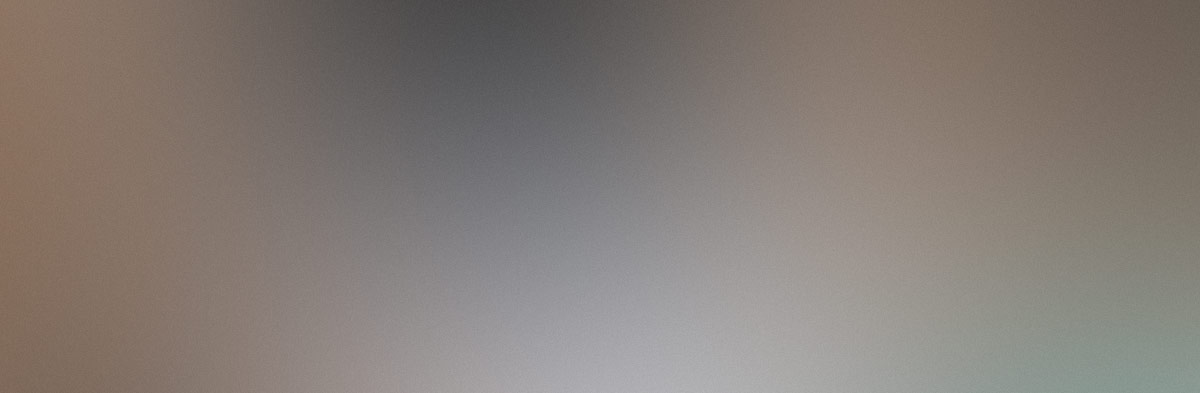
What's Next?
Once you and your team get a feel of how the Claris FileMaker Platform can help your business, you’ll get more ideas for other apps. Simply replicate the blueprint above to create more apps, and because you’ve already finished Claris Academy, you’ll have more time to build Custom Business Apps.
Because the business environment is always changing, the apps you build will need to adapt. Make sure you allot time to maintain and upgrade your apps, as well as write down documentation so that future users can get familiar with what you’ve accomplished in no time.
The Claris FileMaker Platform is also evolving regularly, with new features you can use to speed up development or take advantage of new tech, like ML, AI, and iOT. There are regular white papers and videos explaining new features, so there’s always something new to learn on the platform.
Need Help?
If you get stuck at any point in the blueprint, there’s a wealth of online resources and a bustling community of Claris developers and users like you! If you’d like personalized assistance for you and your team in implementing the framework above, we offer one-on-one or team coaching and consulting to help you on each step. Click “Let’s Work Together” below to get in touch with us, or click "Frequently Asked Questions" for more information.